Guide to Deploying vRealize Operations Manager Remote Collector
This is a step-by-step guide on how to deploy the VMware vRealize Operations Manager virtual appliance as a Remote Collector. The deployment is utilizing the same OVA file as we utilized for the Master and Replica deployments. The main difference is selecting the configuration option during deployment.
Remote Collector is available in two configurations:
- Standard
- Large
You will need to reference the VMware Sizing Guidelines to access which option is more appropriate for your environment.
Guidance on deploying the remote collector
1. From with the VMware vSphere Web Client, select the option to “Deploy OVF Template” option.
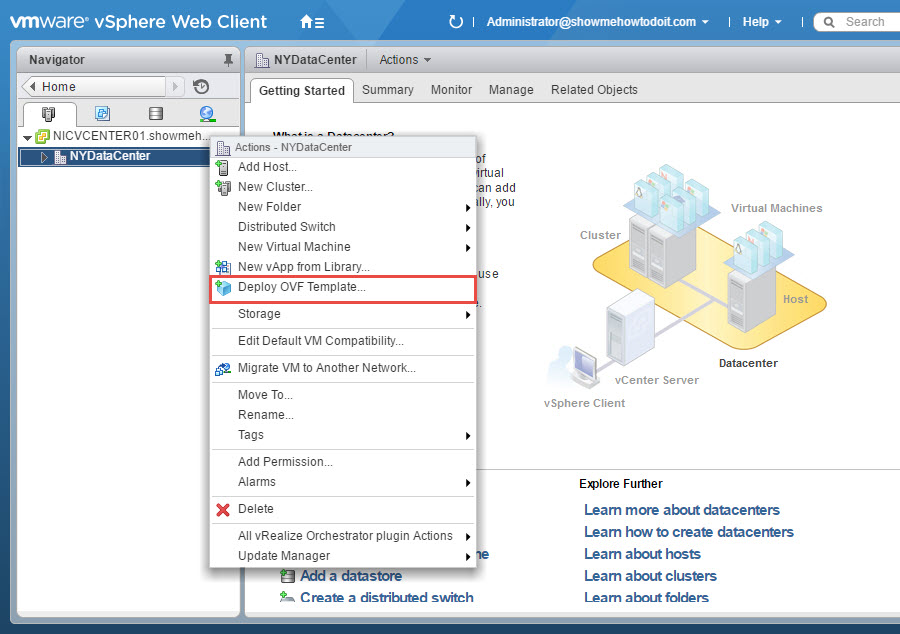
2. Browse to the location that you have saved the OVA file and select it. Click Next.
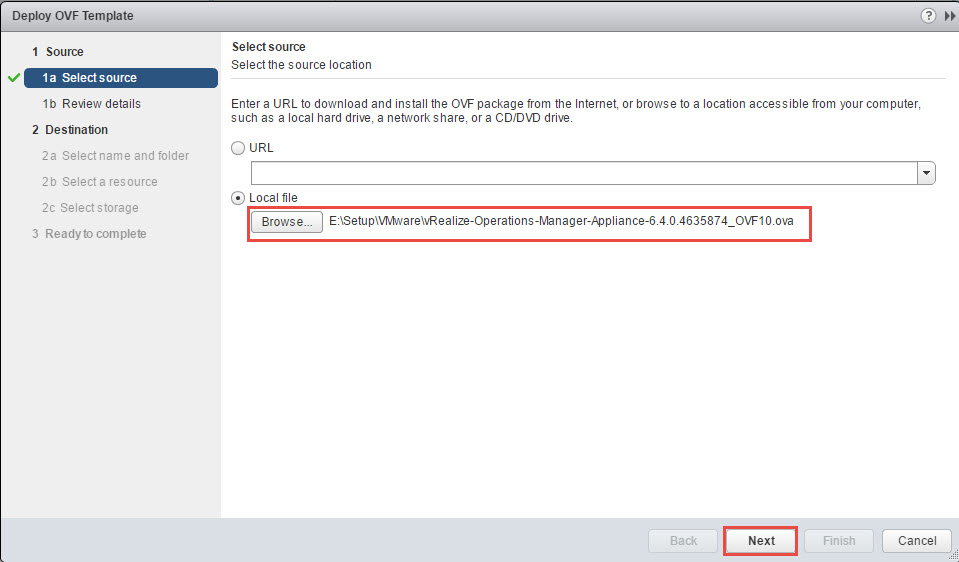
3. Click Next on the Review details.
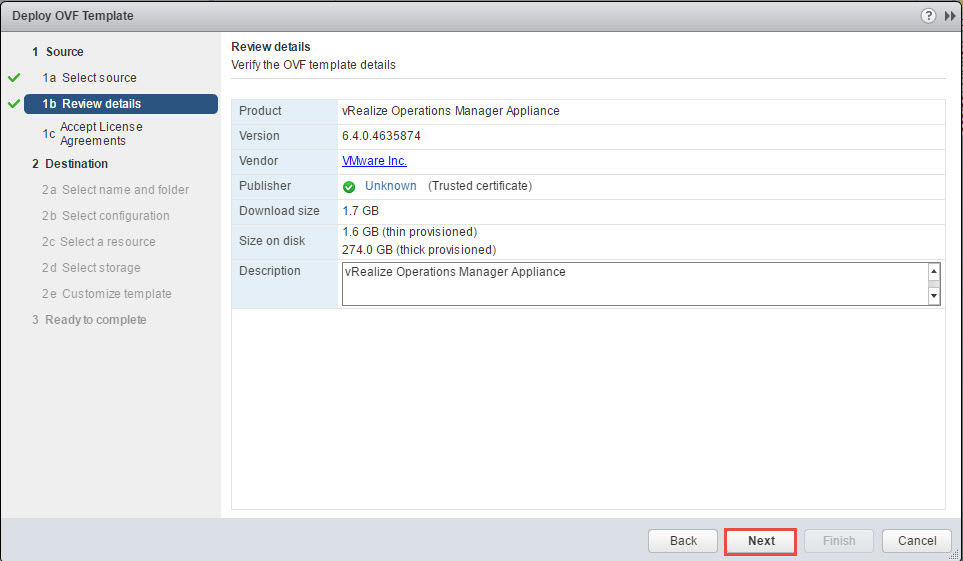
4. Read the license agreement, click on “Accept” and “Next”.
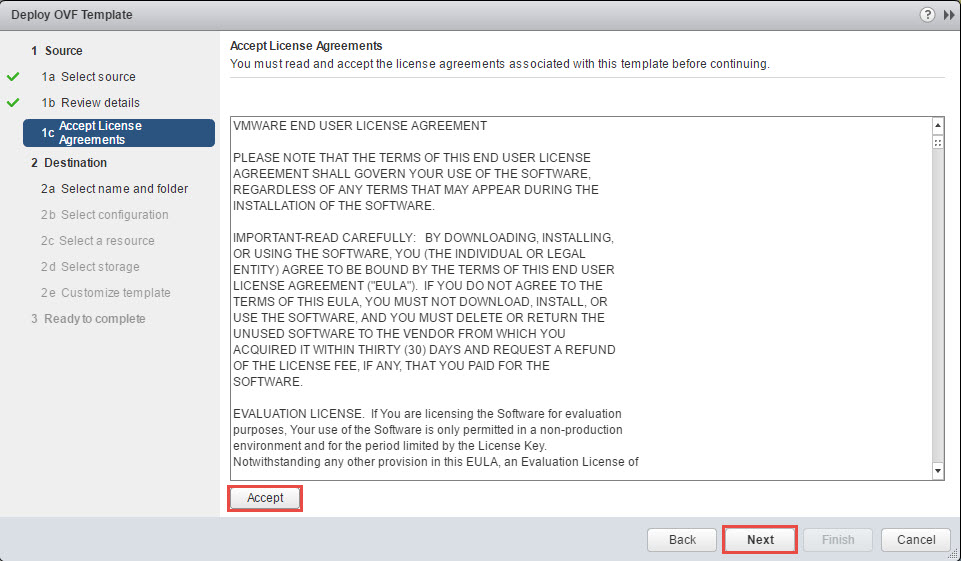
5. Enter the appropriate name for the appliance and select the appropriate location. Click Next.
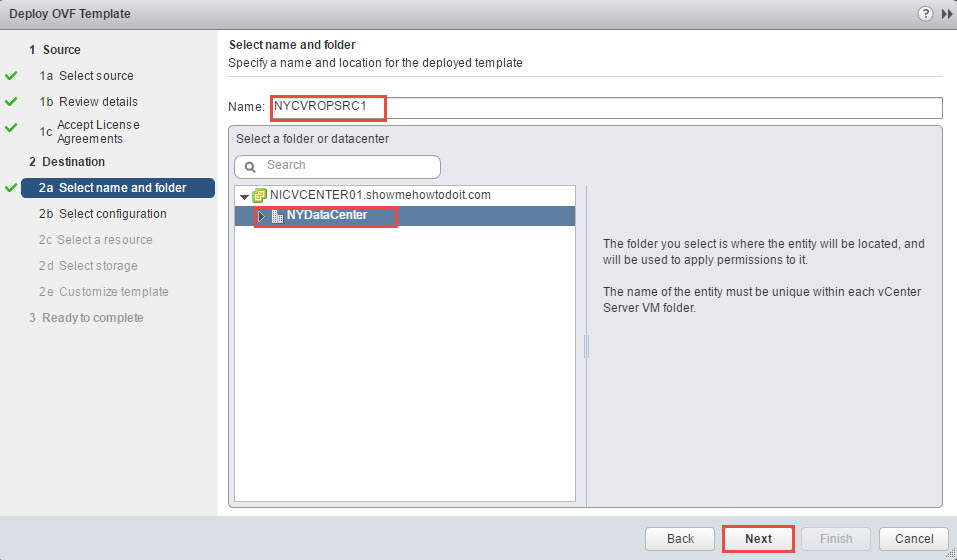
6. From the configuration drop-down, select “Remote Collector (Standard)”. Again, this depends on the size of your environment. Click Next.

7. Select a host and click Next.

8. Select the appropriate datastore and disk format. Click Next.

9. Select the appropriate virtual network and click Next.

10. In the customize template, select the appropriate Timezone for your environment and enter the appropriate Networking Properties. You can also leave the Networking Properties blank if you utilize DHCP (most likely used with MAC reservation).

Click Finish to complete the deployment of the OVA. (If you click Next, you will have the option to review settings and also the option to power-on the appliance once it is deployed.)