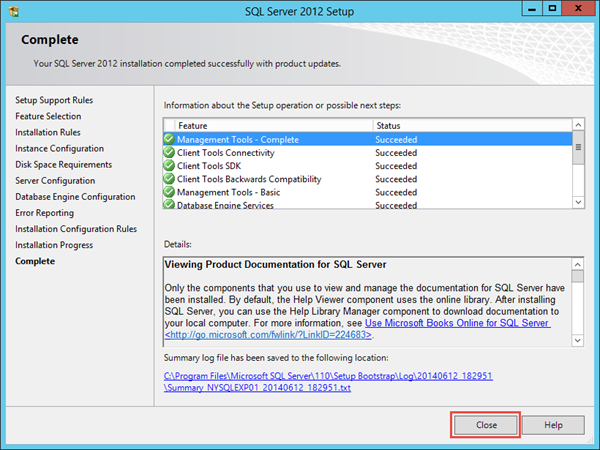Step-by-Step Guide to Installing SQL Server 2012 Express
This is a step by step guide for SQL 2012 Express installation, a basic SQL installation that can be utilized for basic needs or simply as an SQL Express witness server. In our guide, we have utilized SQL Server 2012 Express with Service Pack 1 including SQL Express Management Studio. The software can be downloaded from http://www.microsoft.com/en-us/download/details.aspx?id=35579 by downloading file SQLEXPRWT_x64_ENU.exe which is the x64 edition with Tools.
Step by Step Guide
1. Execute SQLEXPRWT_x64_ENU.exe. The executable will extract the files and then launch the installation wizard.
2. Navigate to the Installation section on the left and click on the “New SQL Server stand-alone installation or add features to an existing installation”.
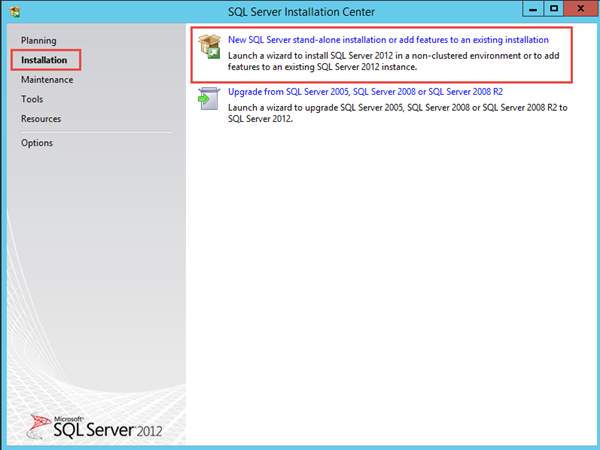
3. Check “I accept the license terms” and click Next.
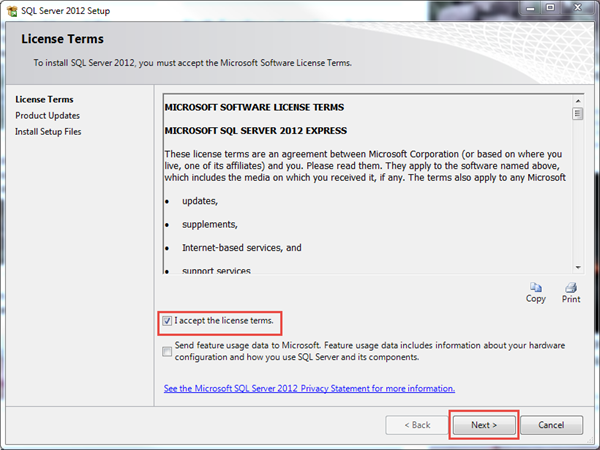
3. The Wizard will check for Product Updates if any available. The ones shown in the screenshot were available at the time of installation. Click Next.
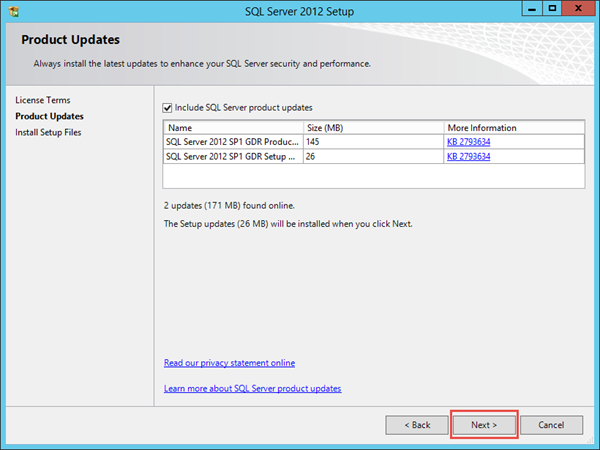
4. In the Feature Selection, we will utilize the default values. Ensure that Microsoft .NET Framework 3.5 is installed on Windows Server 2012 and Windows Server 2012 R2 following the Install .NET Framework 3.5 on Windows 2012 instructions . Click Next.
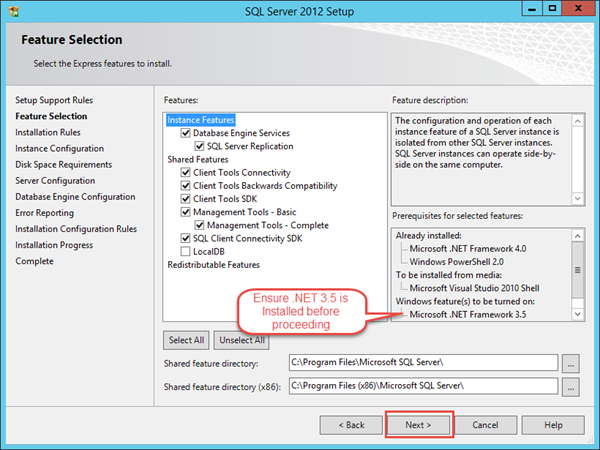
5. You may choose to change to the default instance or accept the named instance of “SQLExpress”. When utilizing a named instance, you will need to utilize the server name and named instance to connect to it. Example: SERVER1\SQLExpress. In our example, we utilize the default values. Click Next.
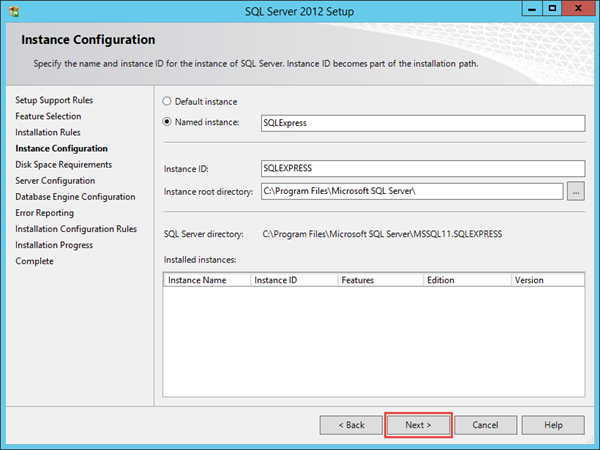
6. In the Server Configuration, click Next. Depending on your needs, you may be required to utilize specific domain service accounts.
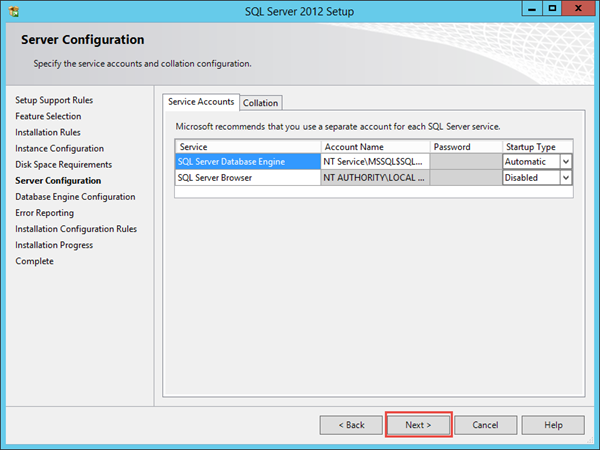
7. In the Specify “SQL Server administrators” area, click “Add Current User” and also click on “Add” and select the local Administrators group. Your security requirements may dictate otherwise. Review the following Microsoft SQL Server 2012 Security Best Practices document for further information.
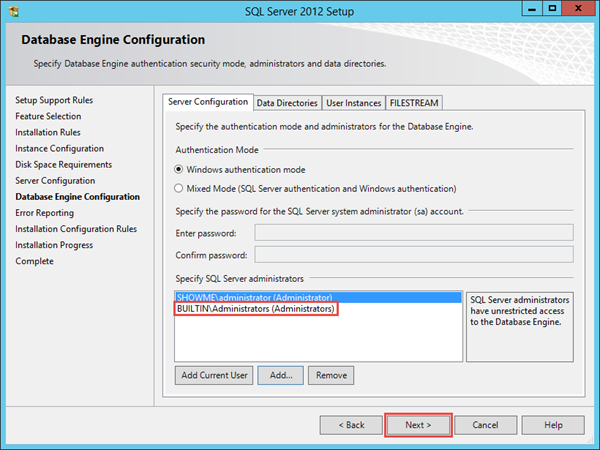
8. You may select the option to “Send Windows and SQL Server Error Reports to Microsoft” if desired. Click Next.
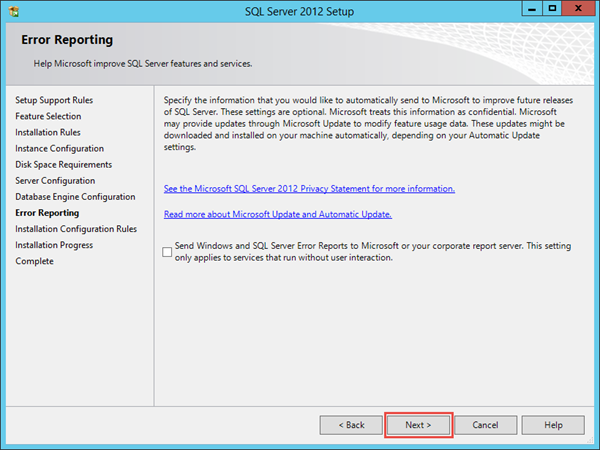
9. Click Close when the installation is complete.