Machine Catalog and Delivery Group for Citrix Linux VDA
In this post, we will configure a XenDesktop Machine Catalog and a Delivery Group in order to publish the Citrix Linux VDA CentOS 7.2 desktop.
Step-by-Step guide to configure Machine Catalog and Delivery Group
Within Citrix Studio, right-click Machine Catalogs and select Create Machine Catalog.
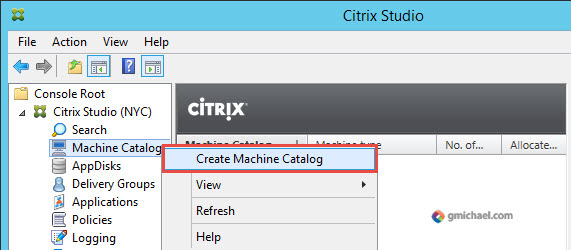
Click Next.
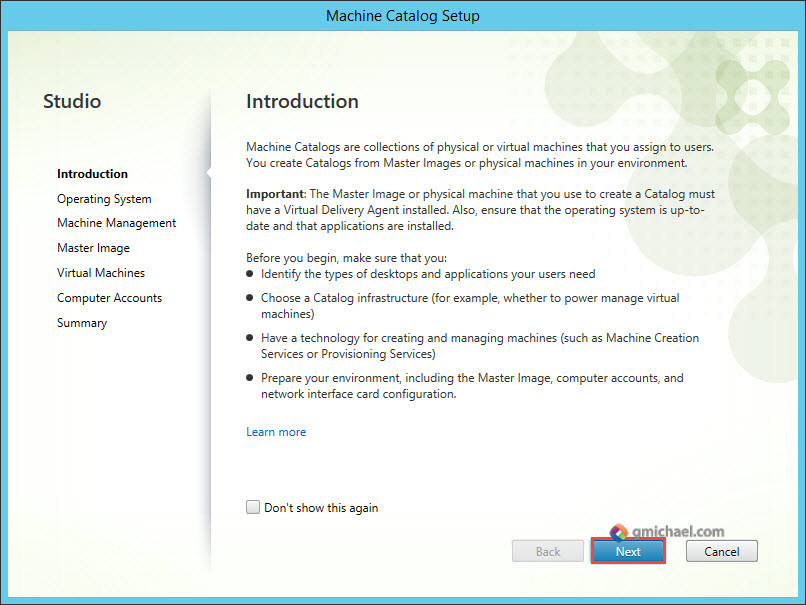
Select Server OS and click Next.
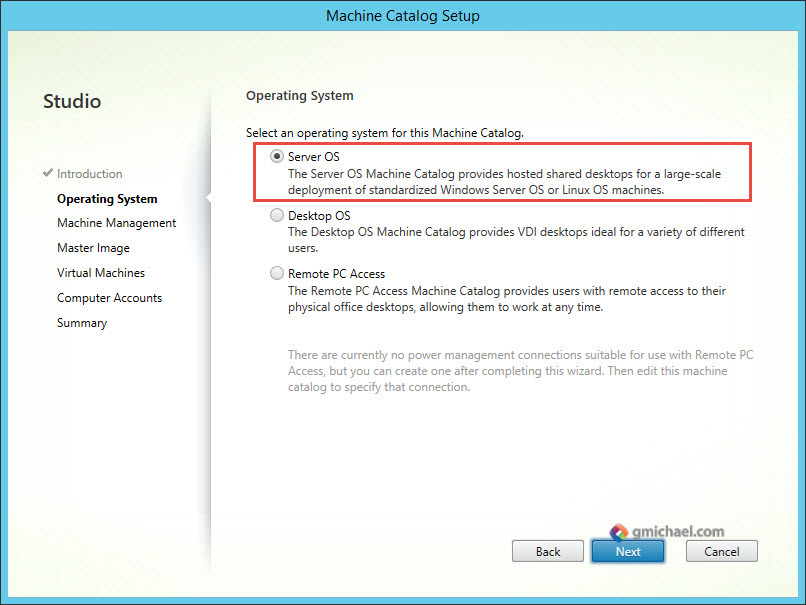
Select Machines that are not power managed and Another service or technology.
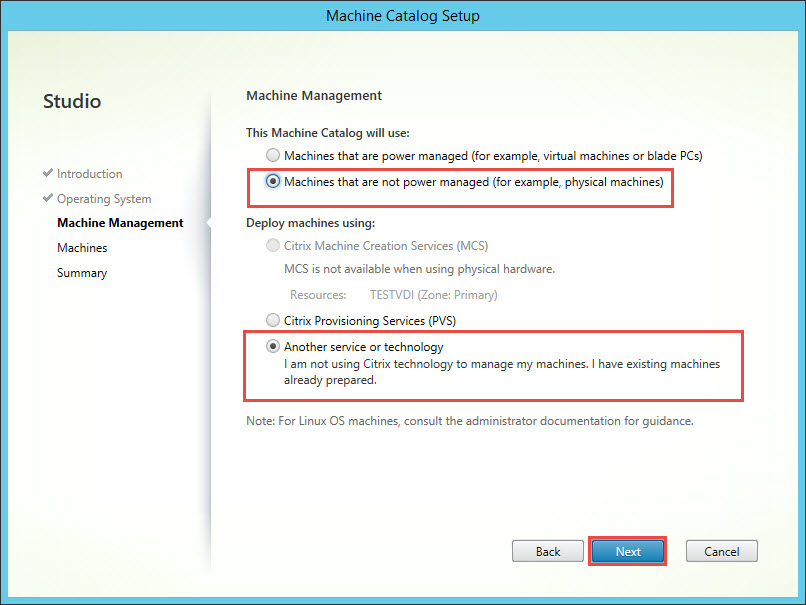
Click Add VMs.
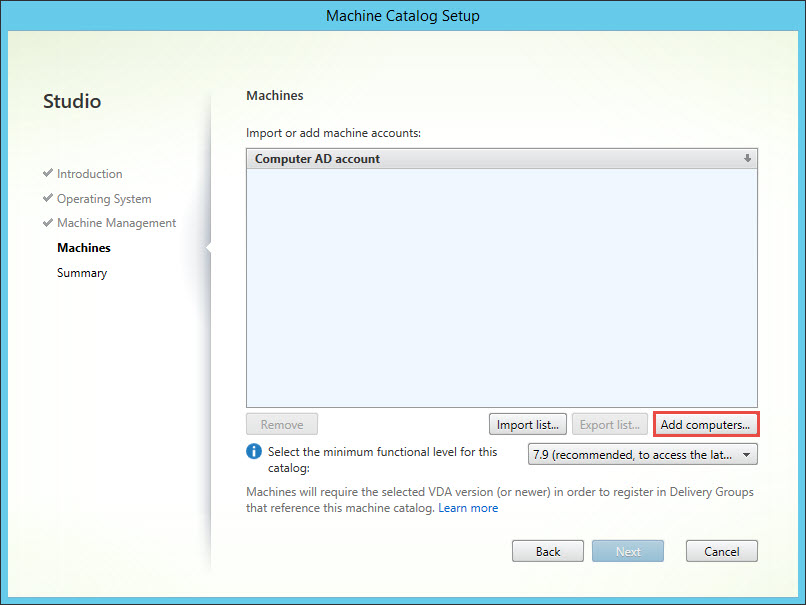
Select the VM we are creating and click Next.
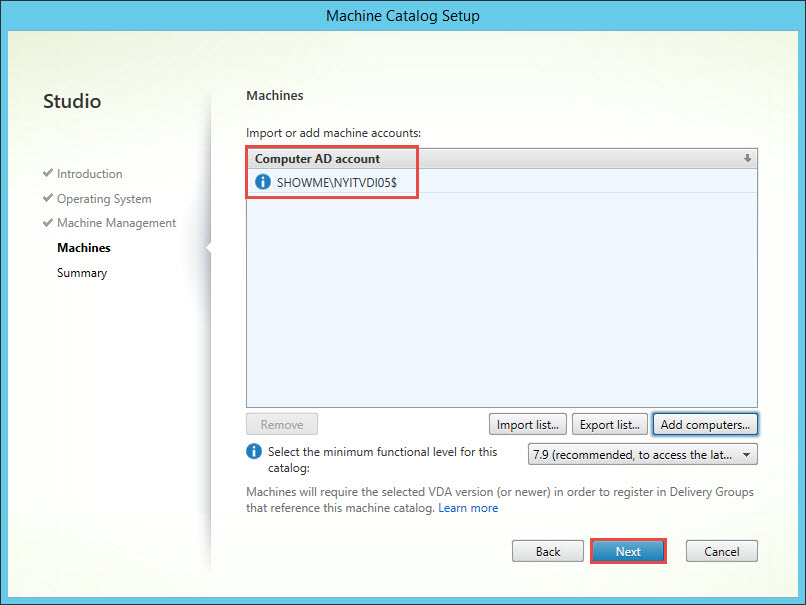
Enter a name and description for the Catalog and click Finish.
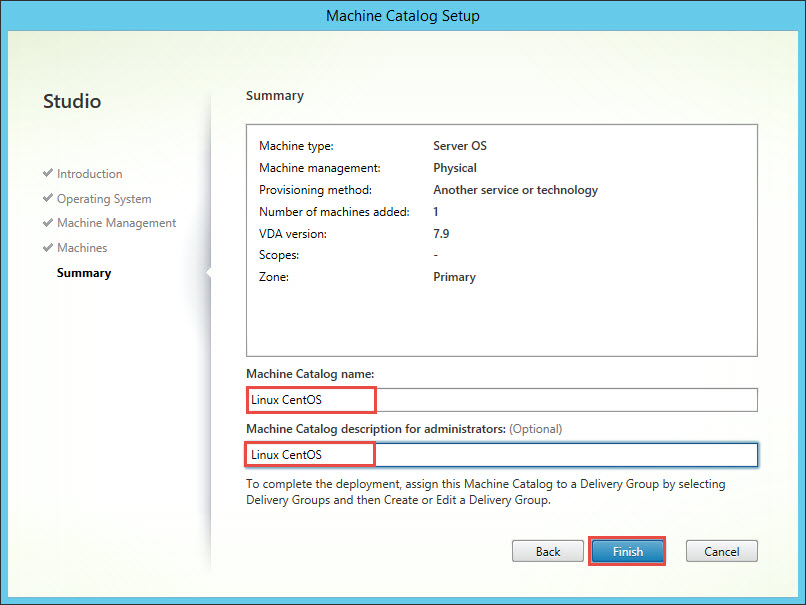
Right-click Delivery Groups and select Create Delivery Group.
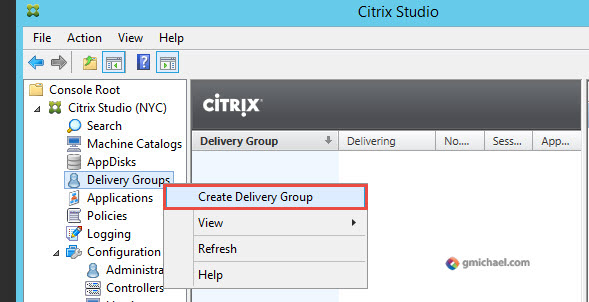
Click Next.
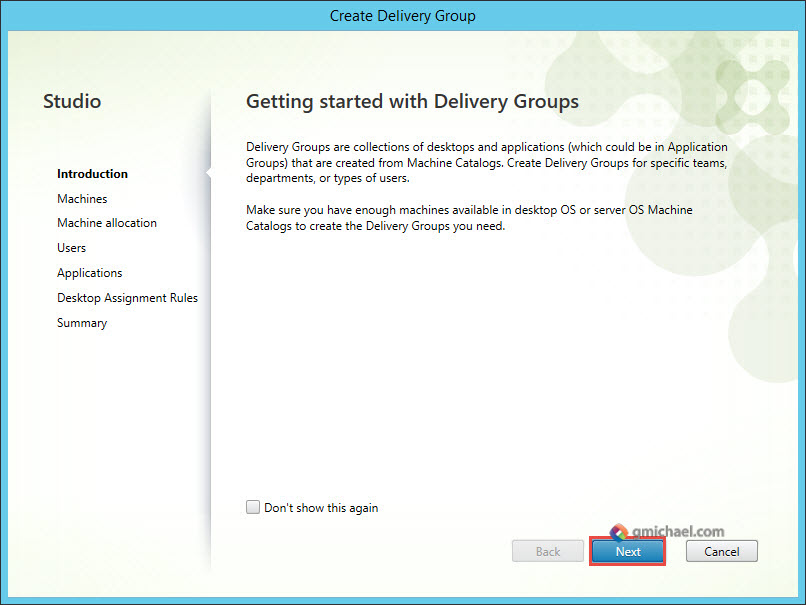
Click the “+” sign to add the single machine available within the Machine Catalog and click Next.
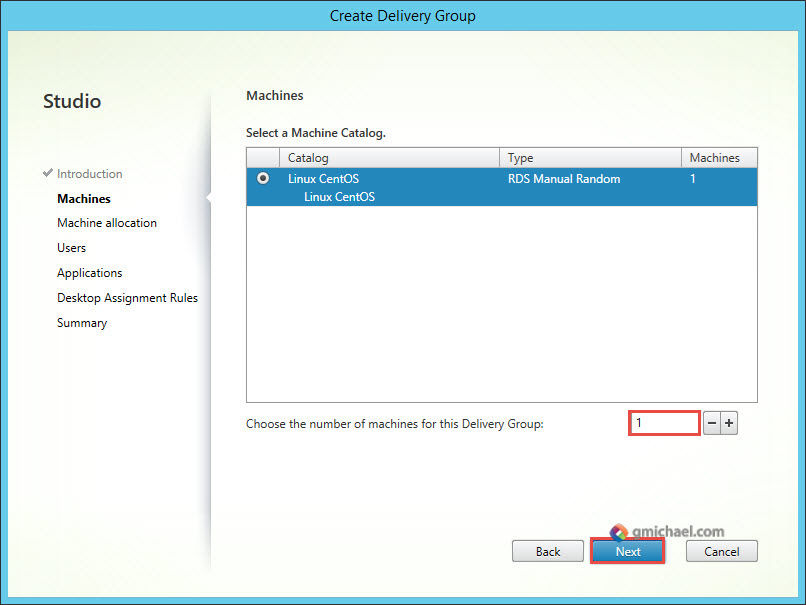
It is generally a good practice to create specific groups. In our instance, group “GROUP_CENTOS_PILOT” was already pre-created in AD, so add that group and click Next.
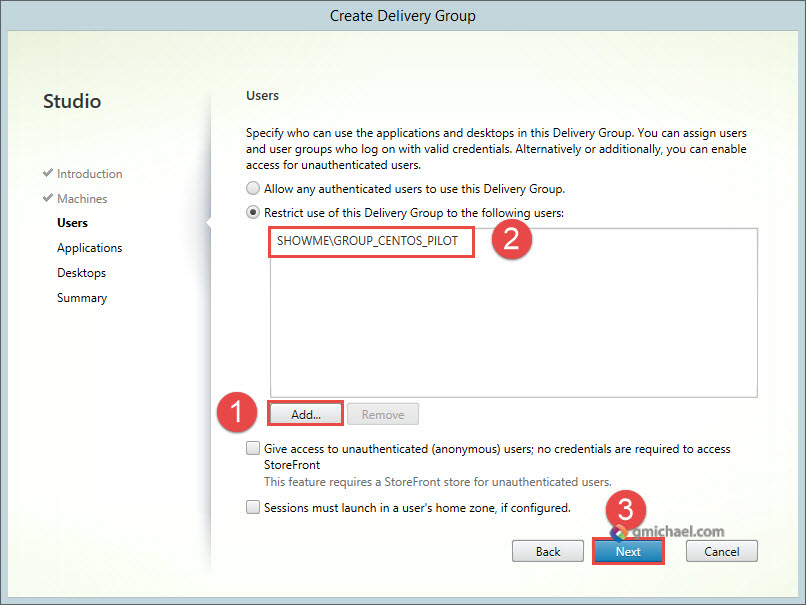
We are not adding any applications at this time, simply click Next.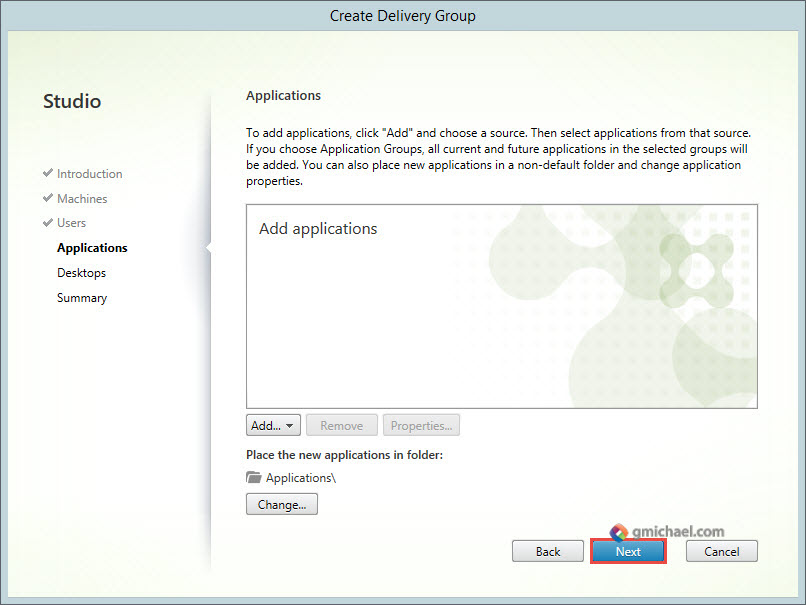
In the following screen, click first Add and configure an assignment as shown in the subsequent screenshot. Then click Next.
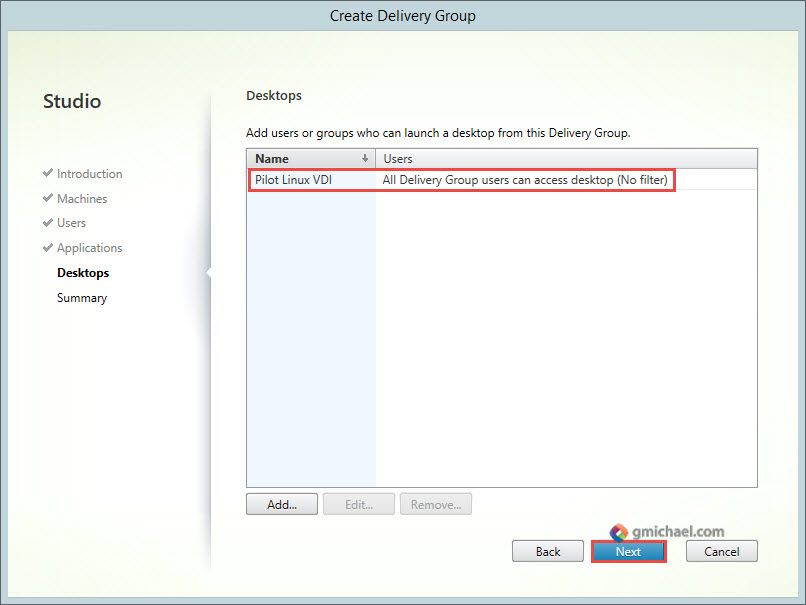
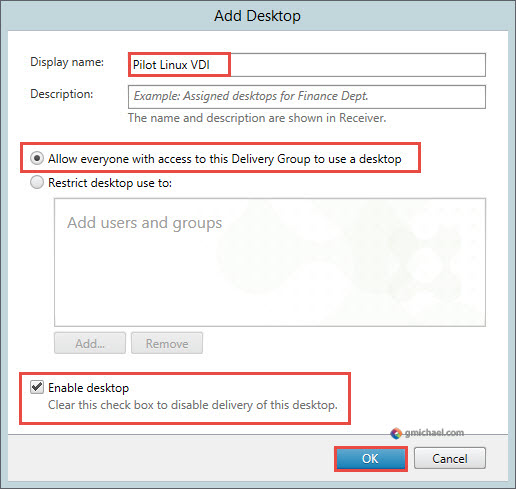
Enter a name and description for the Delivery Group and click Finish.
