Basic instructions to install CentOS for the Citrix Linux VDA
Linux VDA Overview
In this article we will focus on the basic installation of CentOS 7.2. VMware ESXi 6.0 is utilized for this instance. Download the CentOS DVD iso, create a VMware VM, mount the iso image and boot the VM. (The DVD ISO option was downloaded).
Installing CentOS
After the boot sequence, the WELCOME TO CENTOS 7 screen appears. Select the appropriate language and keyboard and click Continue.
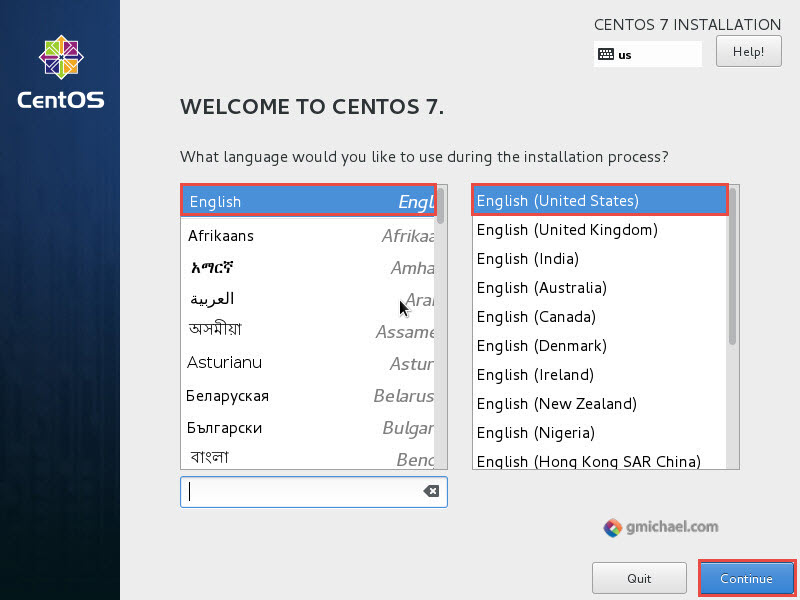
Click on INSTALLATION DESTINATION.
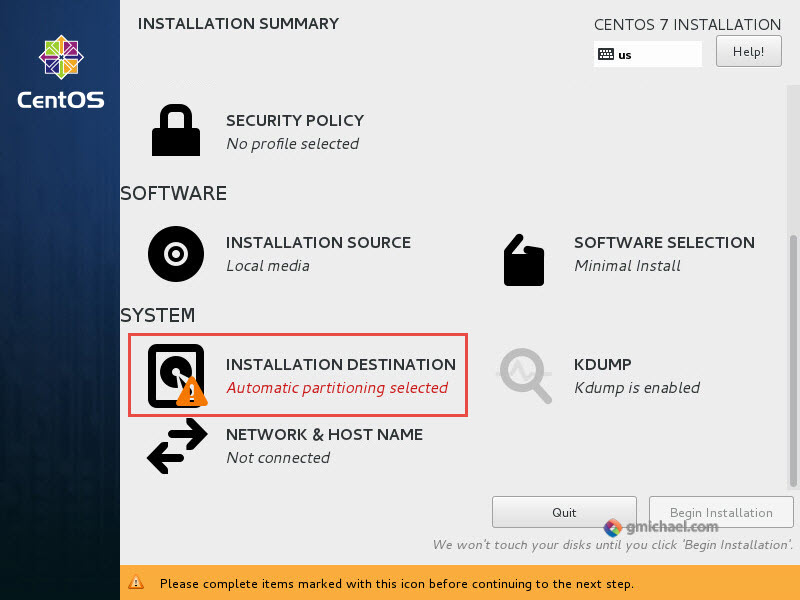
We have used the VMware value of 16GB when creating the machine. If you need a larger disk size, you can define this when creating the VM. Click Done.
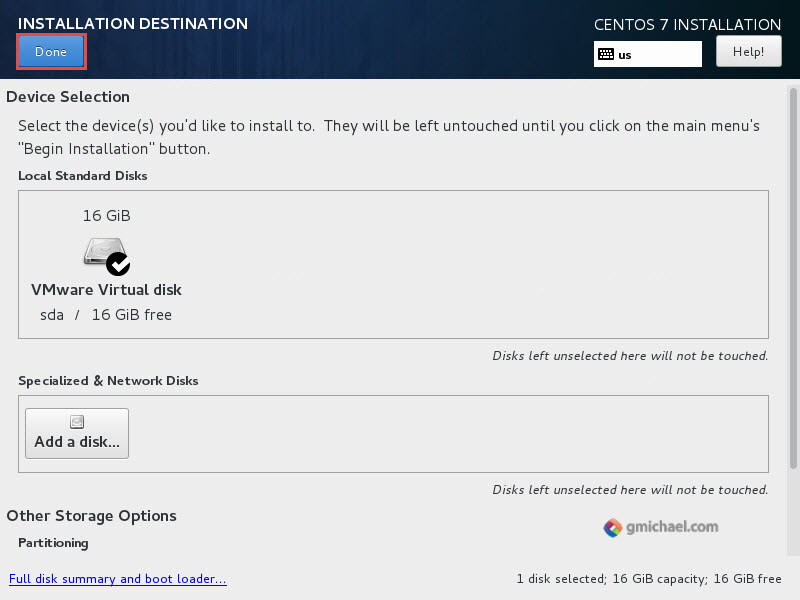
Click on NETWORK & HOST NAME.
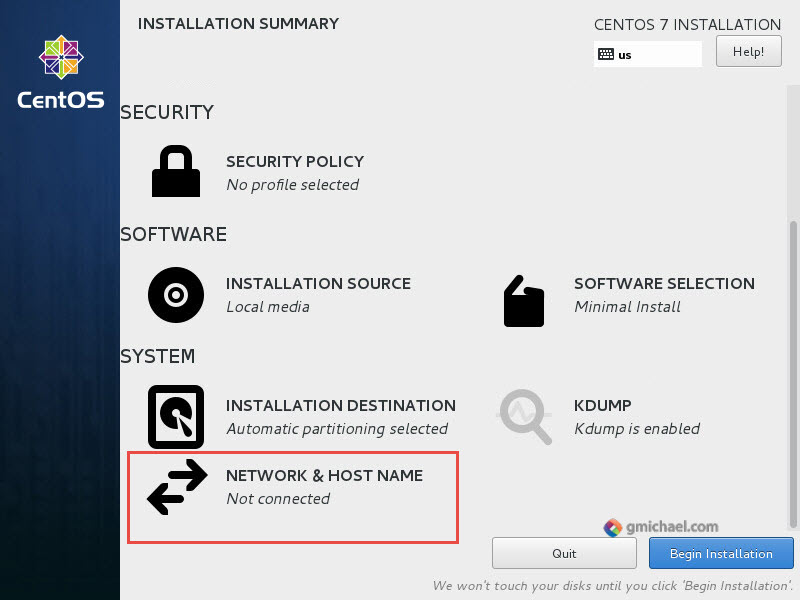
Enable the Ethernet connection, set it to ON. Enter the Host name which will be the machine name - lowercase might be more appropriate, and click Done.
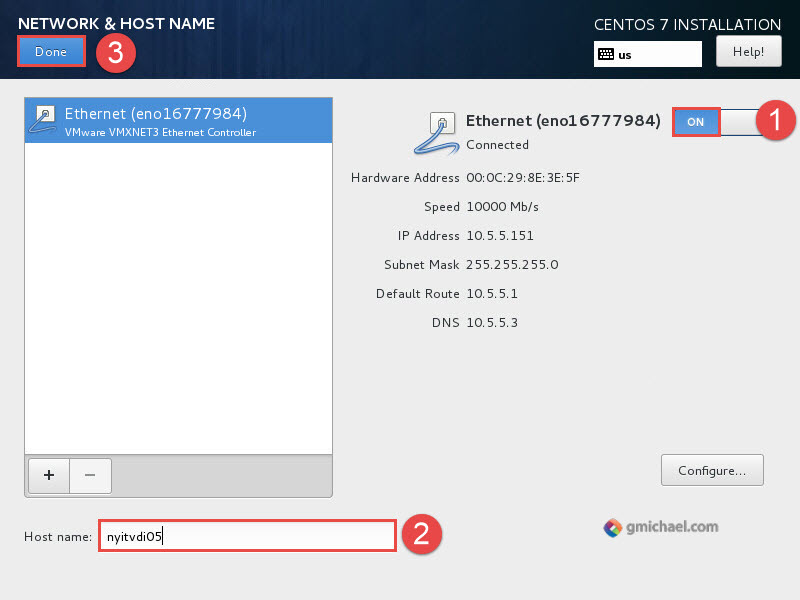
You could rename the connection, but for this PoC, we will leave this alone. To reach this screen, click the Configure button above.
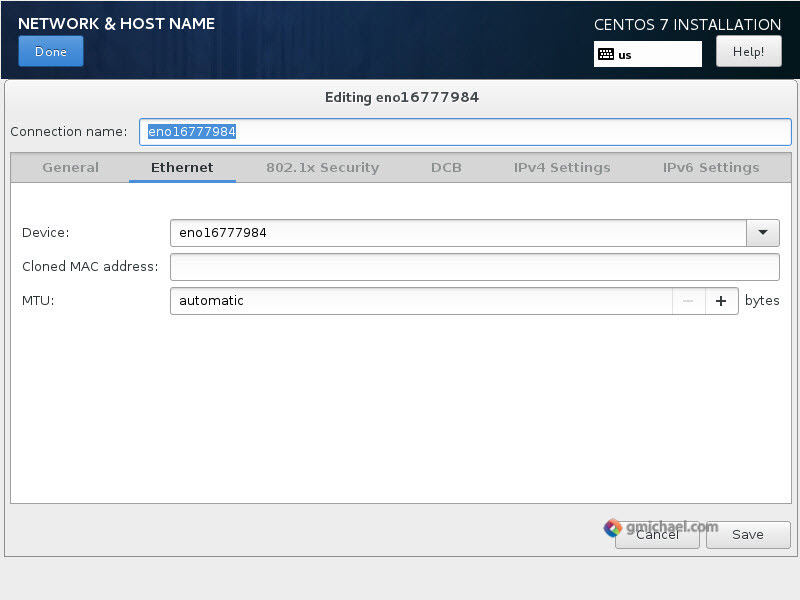
Click on SOFTWARE SELECTION.
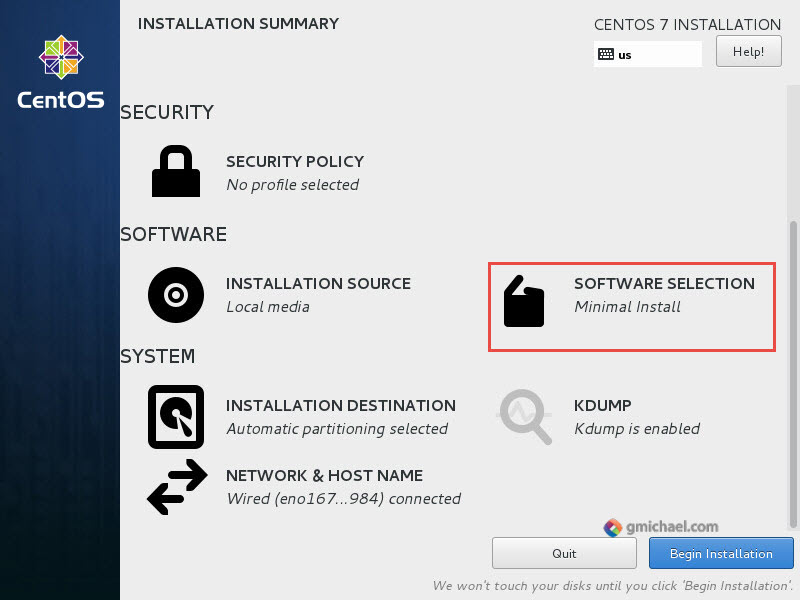
Select GNOME Desktop and click Done.
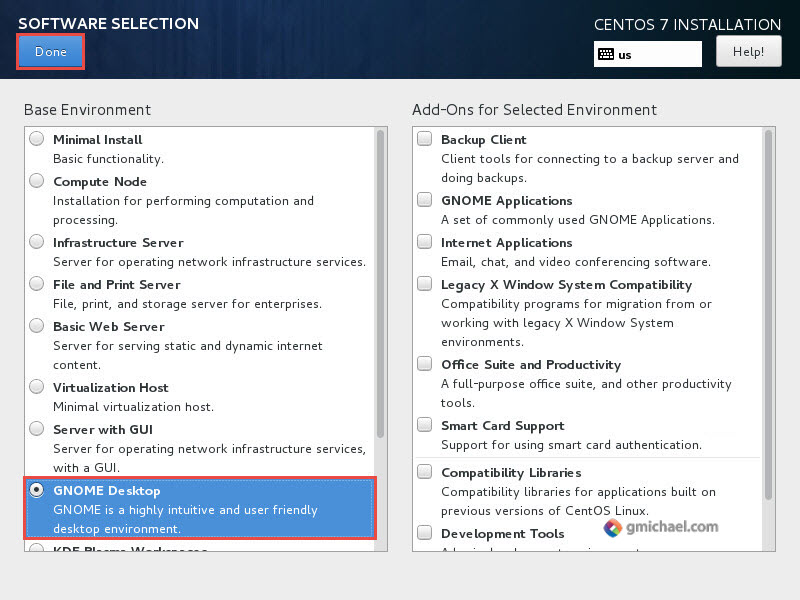
Click Begin Installation.
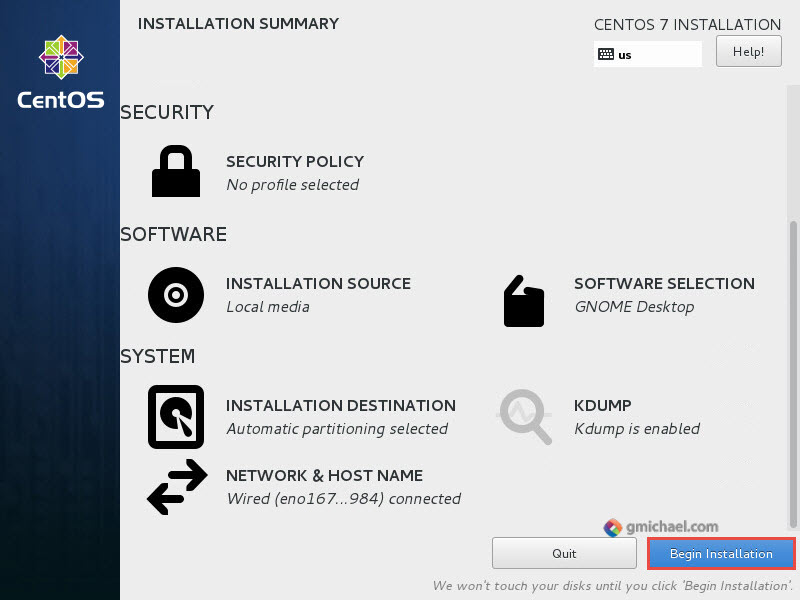
While CentOS is being installed, click on ROOT PASSWORD.
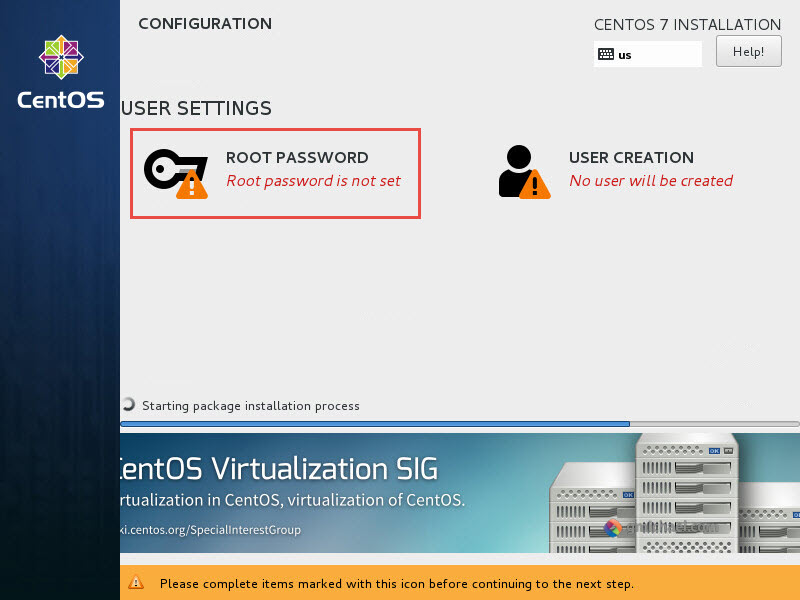
Enter a strong password and click Done.
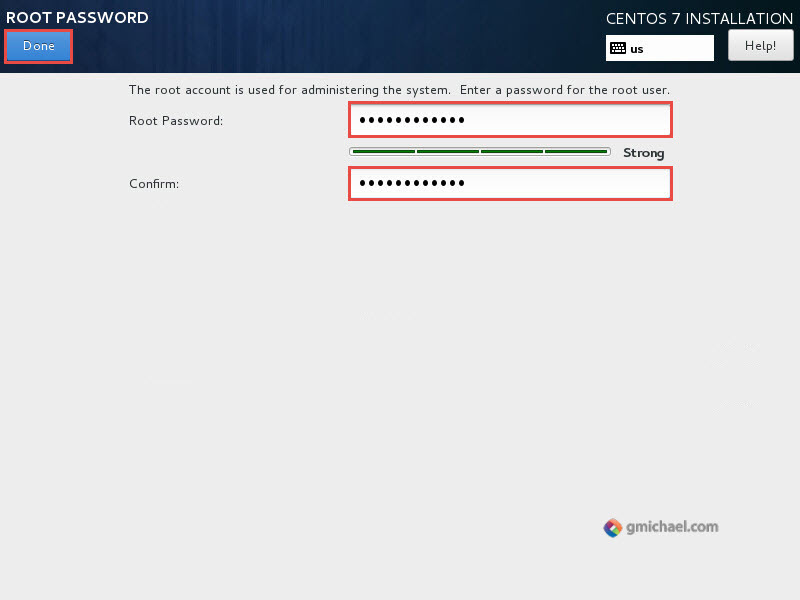
When the installation is complete, click Reboot.

After the reboot, you will be required to accept the license.
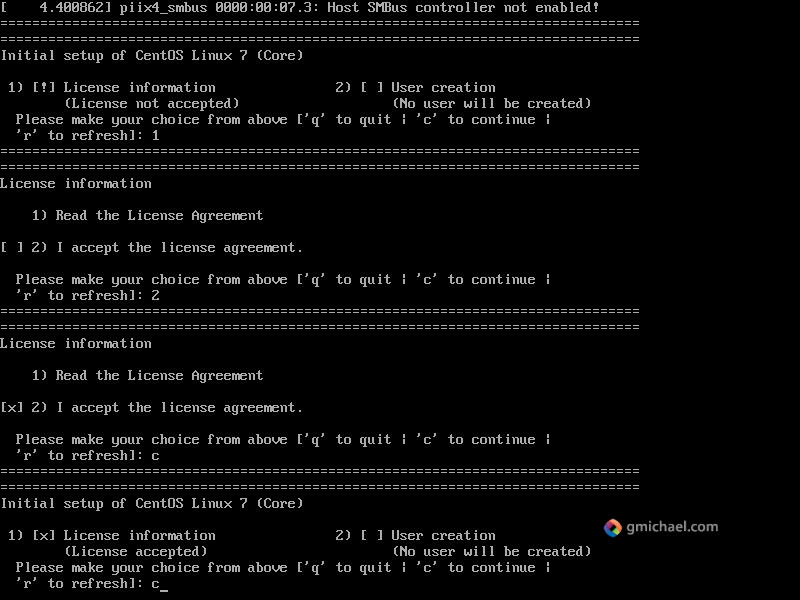
Click Next. We assume English and English US are the next options.
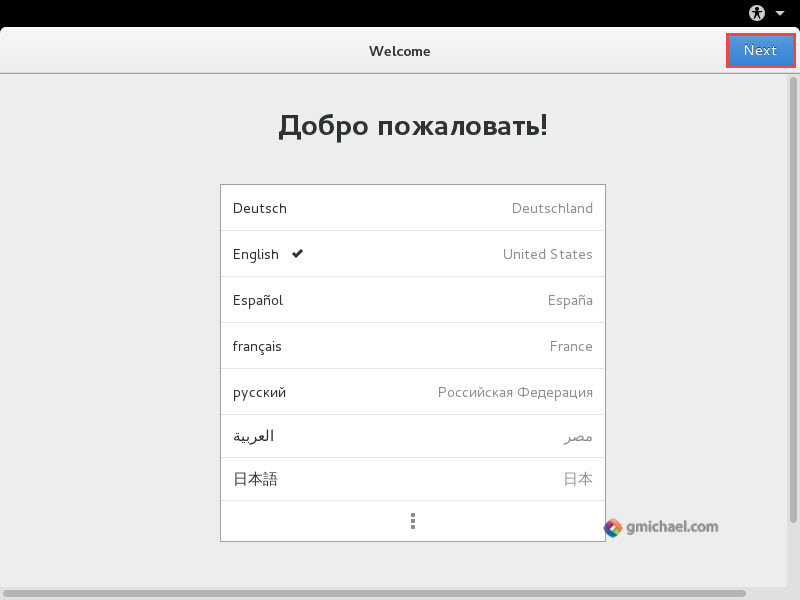
Click Next.
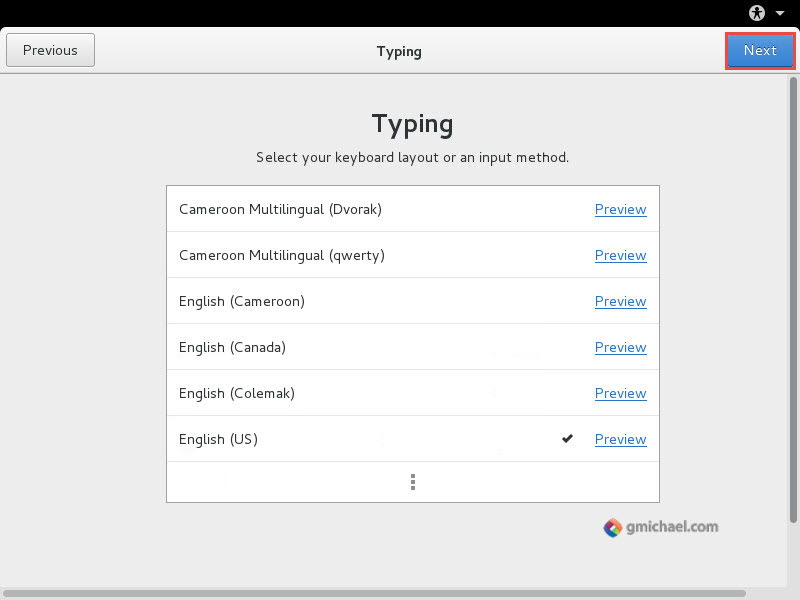
Adjust the Time Zone, if needed, and click Next.
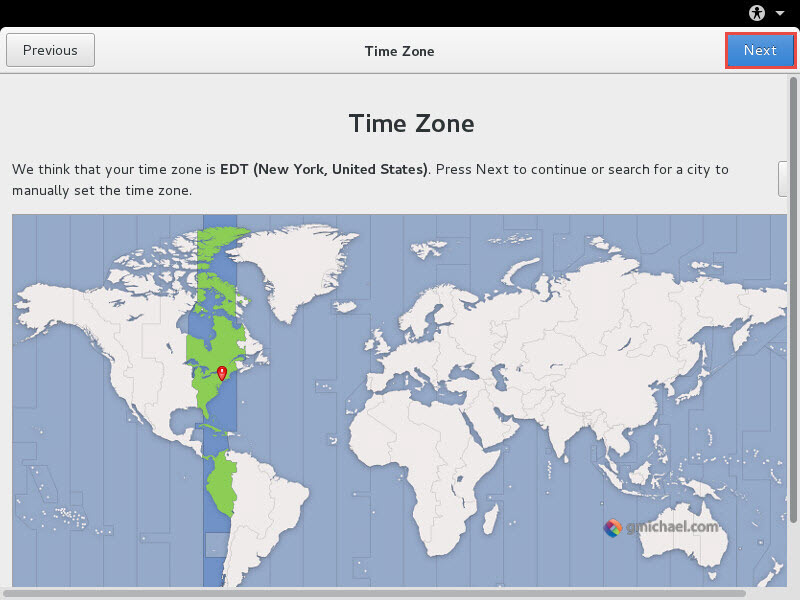
Click Skip.
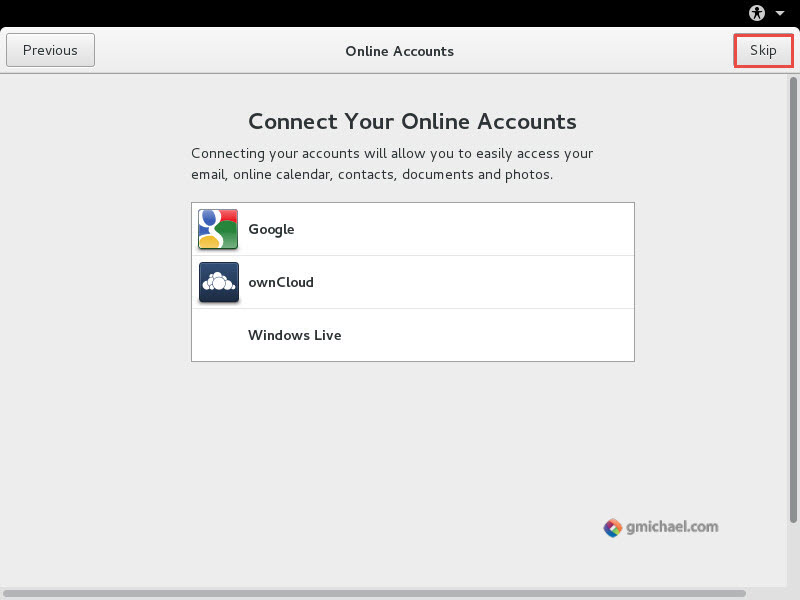
Click Next.
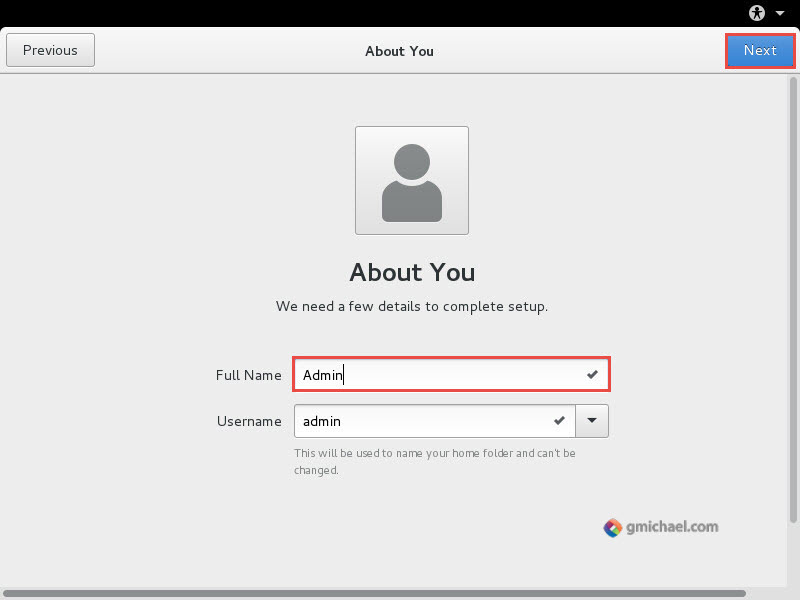
Enter account name and click Next.
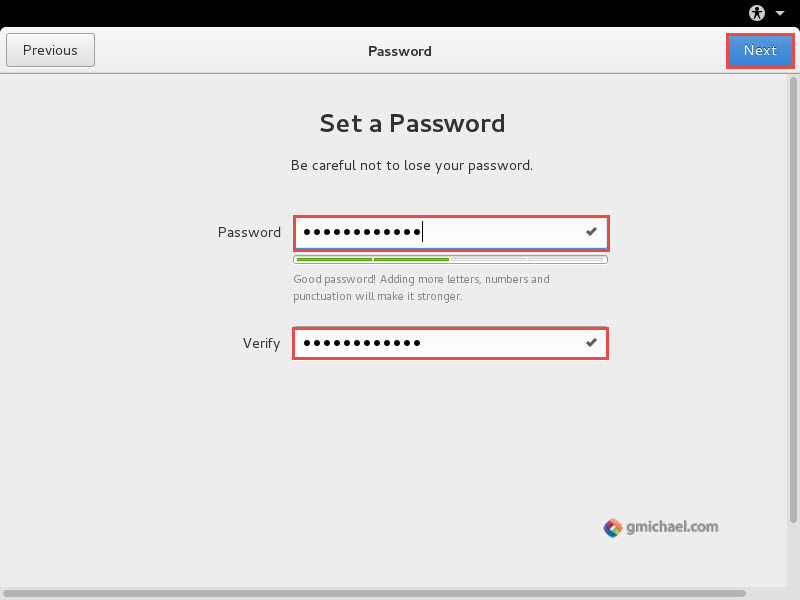
Click Start using CentOS Linux.
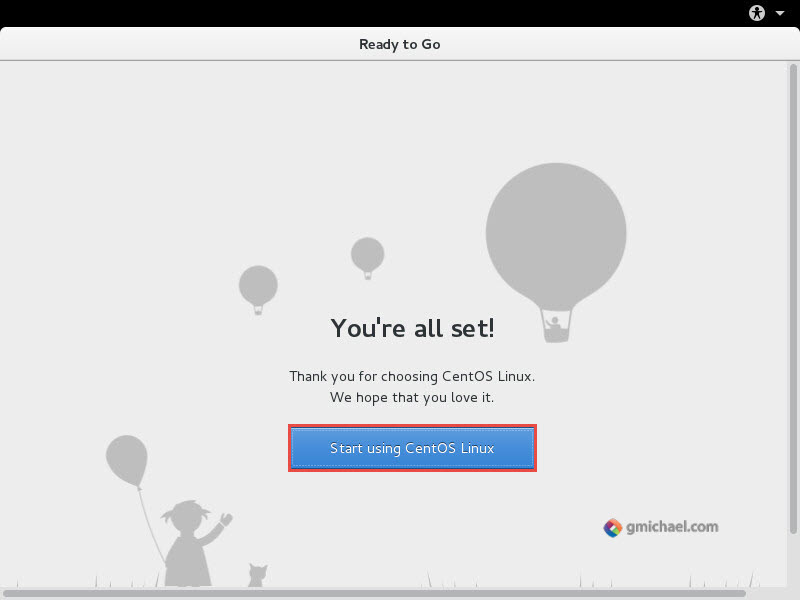
Close the Getting Started screen.
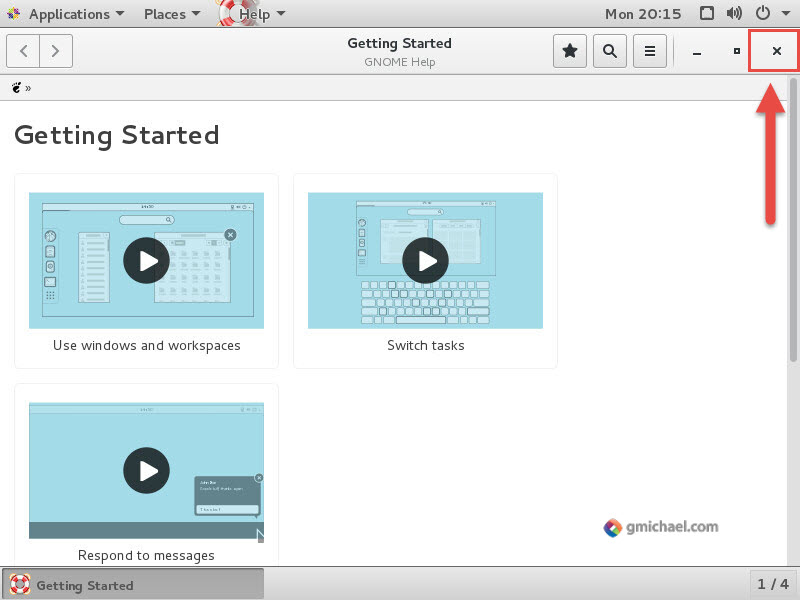
You may want to perform a Software Update. Click on the down arrow, Settings, Details.
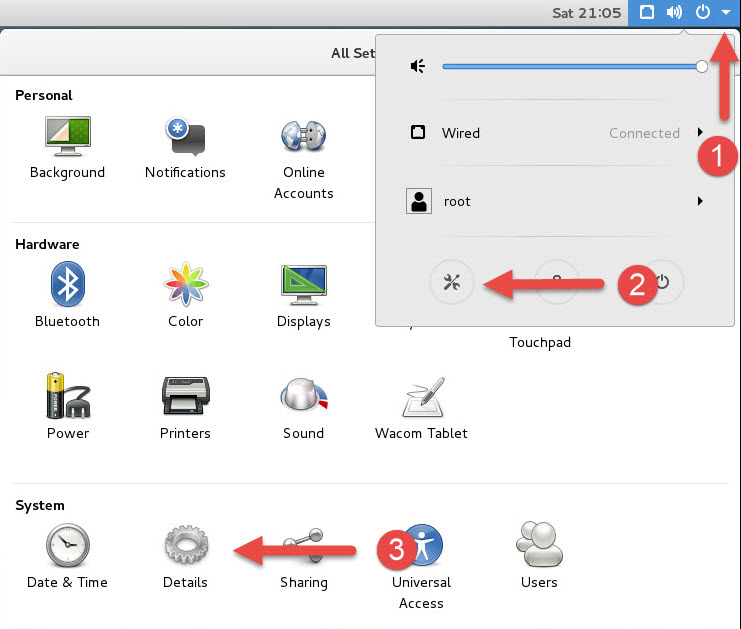
Click Check for updates.
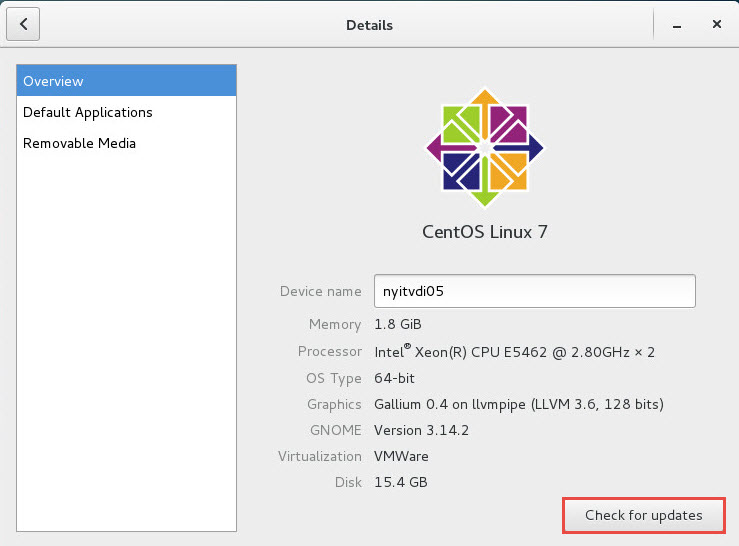
At this time, it may be worth shutting down the VM and taking a snapshot so that you can easily revert when you are making changes later on.