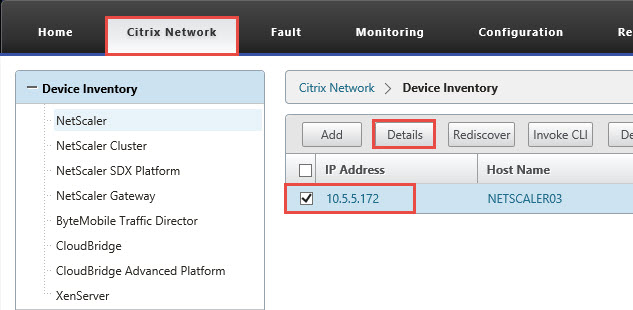Configure NetScaler Backup in Citrix Command Center
One of the coolest features of Citrix Command Center is NetScaler Backup. Not only you can perform a backup of NetScaler configuration, you can also perform a restore from within Citrix Command Center.
You do not even need to configure a job for this. Citrix Command Center performs this automatically for you but you can always select to manually perform a job.
Step-by-step instructions to configure NetScaler backup
1. To perform a manual backup or view existing backups, navigate to Citrix Network, Device Inventory, select the appropriate device and click on Details.
2. The Device Properties page will load and it is quite informative. At the bottom of the page, in the Configuration section, you will notice the completed backups. To manually backup the configuration, simply click on the Backup Config button. In the Device Properties page, you also have the option to “Show Running Configuration”, “Show Saved Configuration”, “Diff with Running Config”.
3. Revert Configurations.
In case you need to revert a configuration, simply click on Restore Configuration for the configuration you would like to revert to.
Then click OK.
Note: Be aware that Citrix Command Center does not backup files such as modified theme files, so ensure that you always have a backup of these files. It is possible though to configure a manual script job to copy those files if needed.