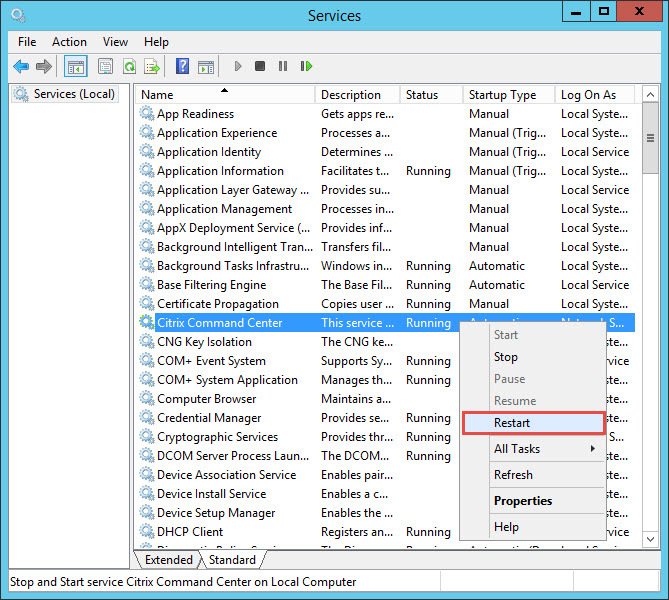How to install a digital certificate on Citrix Command Center
Digital certificate in Citrix Command Center
The Citrix Command Center installation generates its own default certificate when connecting to the portal, it is best to configure a proper certificate. You can utilize an in-house certificate from your own PKI infrastructure or purchase one.
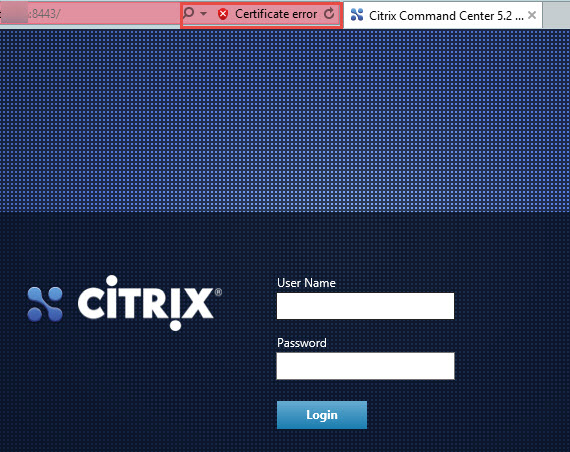
Although our installation is based on Windows Server, Citrix Command Center utilizes Apache Tomcat and not IIS. Digital certificates are saved in a “Keystore” file, but fortunately Command Center provides a built-in tool to import a PFX certificate through the portal. If you have a pfx ready such a wildcard certificate, then you can simply import it. If not, then you can follow a standard certificate generation process to acquire one. You could simply utilize any Windows IIS server to generate a CSR, submit the request, install the certificate and then export it into a PFX format. (Make sure you utilize the full FQDN name of the Citrix Command Center server when generating the CSR).
Once you have the pfx file, logon to the portal, click Administration and then Install Certificate.
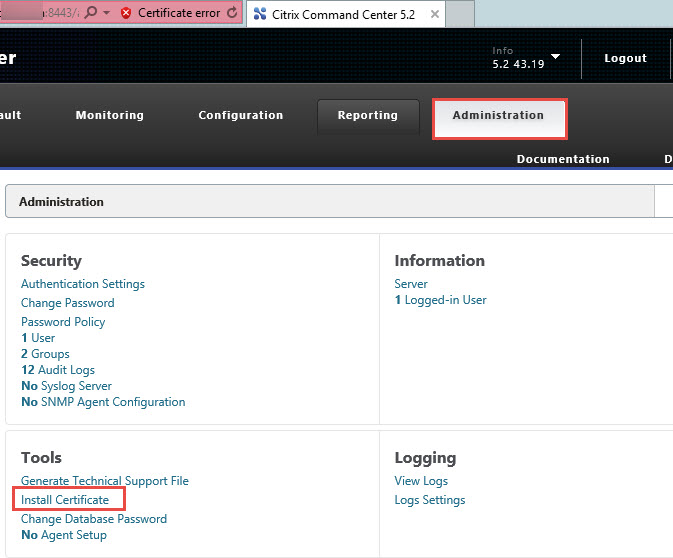
Browse to the location of the pfx file, select it and then enter the password. Click OK.
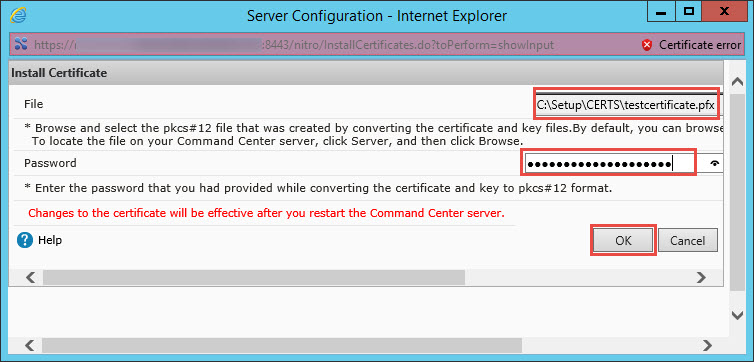
Click OK to proceed.
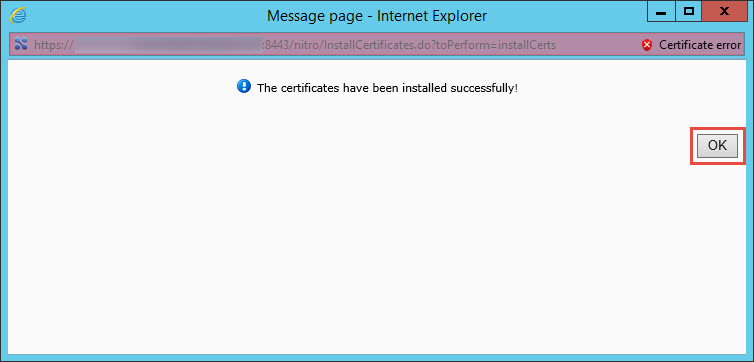
Then restart the Citrix Command Center service for the changes to take effect.